Paper Settings
By registering the paper size and the media type loaded on the rear tray, you can prevent the printer from misprinting by displaying the message before printing starts when the paper size or the media type of the loaded paper differs from the paper settings for printing.
 Note
Note
-
The default setting is different between when you print or copy from the operation panel of the printer, when you print from Smartphone/tablet, when you print from Windows, and when you print from macOS.
When you load paper on the rear tray:
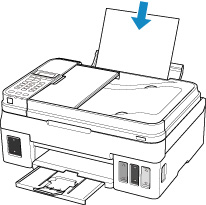
The screen to register the paper information is displayed.
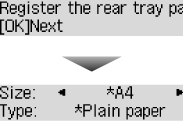
Register the paper size and the media type according to the loaded paper.
 Important
Important
-
For more on the proper combination of paper settings you can specify by the printer driver for Windows and on the LCD:
When the paper settings for printing/copying are different from the paper information registered in the printer:
Ex:
- Paper settings for printing/copying: A5
- Paper information registered in the printer: A4
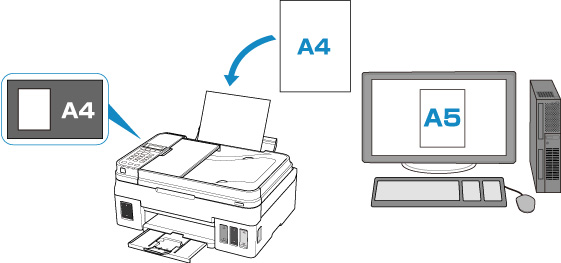
When you start printing/copying, The size/type of loaded paper is different from the print settings appears on the LCD.
When you press the OK button, the screen for selecting the processing method is displayed. Please choose one of the following.
 Note
Note
- Depending on the setting, the choices below may not be displayed.
- Use rear tray set.
- Select if you want to print on the paper loaded without changing the paper settings.
- For example, when the paper size setting for printing/copying is A5 and the paper information registered in the printer is A4, the printer starts printing/copying on the paper loaded on the rear tray without changing the paper size setting for printing/copying.
- Replace the paper
- Select if you want to print after replacing the paper of the rear tray.
- For example, when the paper size setting for printing/copying is A5 and the paper information registered in the printer is A4, you load A5 sized paper before you start printing/copying.
- After replacing the paper, register the paper information according to the loaded paper.
-
For more on the proper combination of paper settings you can specify by the printer driver for Windows and on the LCD:
- Cancel
- Cancels printing.
- Select when you change the paper settings specified for printing/copying. Change the paper settings and try printing/copying again.
 Note
Note
Default Setting for Displaying the Message which Prevents Misprinting
-
When you print/copy using the operation panel of the printer or when you print from smartphone/tablet:
The message which prevents misprinting is enabled by default.
To change the setting:
-
When you print from Windows:
The message which prevents misprinting is disabled by default.
To change the setting:
-
When you print from macOS:
The message which prevents misprinting is enabled by default.
To change the setting:
 Important
Important
-
When the message which prevents misprinting is disabled:
The printer starts printing/copying even though the paper settings for printing/copying and the paper information registered in the printer are different.

